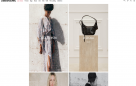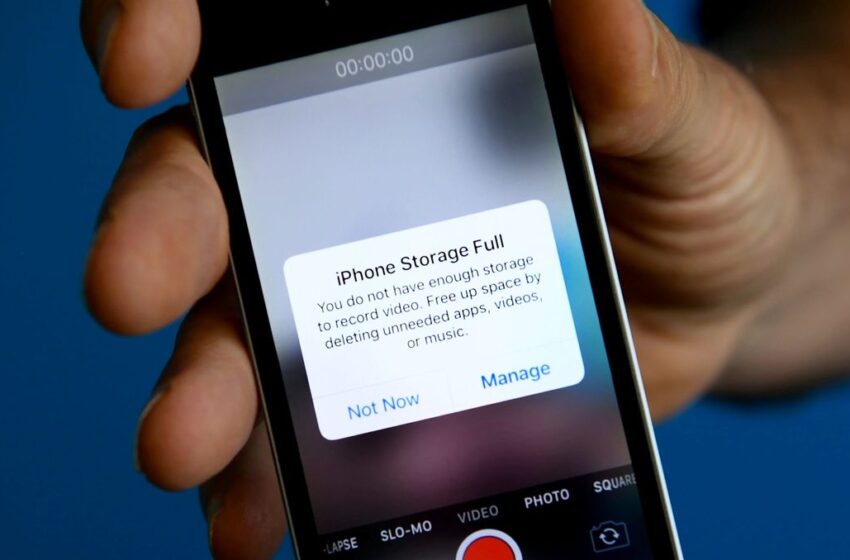
Phone Storage Full – 10 Easy Tricks to Free Up Space
If you’ve ever received the dreaded notification “Storage Almost Full” on your smartphone, you know how frustrating it can be. Your phone slows down, you can’t download new apps, updates fail, and even taking a simple photo becomes impossible. In today’s world, where we rely on phones for everything—work, social media, entertainment, payments, and photography—running out of Phone Storage is more than an inconvenience. Luckily, there are smart and effective ways to free up space without losing your important data.
In this guide, we’ll explore practical methods that work for both Android and iPhone users. Whether your Phone Storage is clogged with photos, videos, apps, or hidden files, these solutions will help you get your phone running smoothly again.
If you’ve ever seen the dreaded “Storage Almost Full” notification on your smartphone, you know how frustrating it can be. Suddenly, your phone slows down, apps won’t update, new downloads fail, and even snapping a simple photo becomes impossible. In today’s digital-first world, where our phones handle everything—work, social media, entertainment, payments, and memories—running out of Phone Storage is more than just an inconvenience.
The good news? You don’t need to rush out and buy a new device. With some smart Phone Storage management, you can free up significant space, improve performance, and keep your phone running like new—without losing your important data.
This guide explores practical, easy-to-apply methods for both Android and iPhone users. Whether your phone is stuffed with photos and videos, overloaded with unused apps, or filled with hidden junk files, these strategies will help you reclaim space:
-
Clean up photos and videos by deleting duplicates, backing up to cloud services, or using compression tools.
-
Clear cache and junk files that pile up silently and consume gigabytes.
-
Uninstall or offload unused apps that sit idle but take up valuable Phone Storage.
-
Manage downloads and offline files, including old documents, music, or movies.
-
Optimize messaging apps like WhatsApp by deleting unnecessary media.
-
Leverage cloud or external Phone Storage for large files and long-term backups.
-
Regularly clear Recently Deleted folders and trash bins.
With just a little digital housekeeping, you can easily regain control of your Phone Storage. No more lagging apps, failed updates, or missed photo opportunities—just a smoother, clutter-free phone experience.
So, the next time you get that warning, don’t panic. Instead, follow these smart steps to keep your device efficient, organized, and ready for anything.
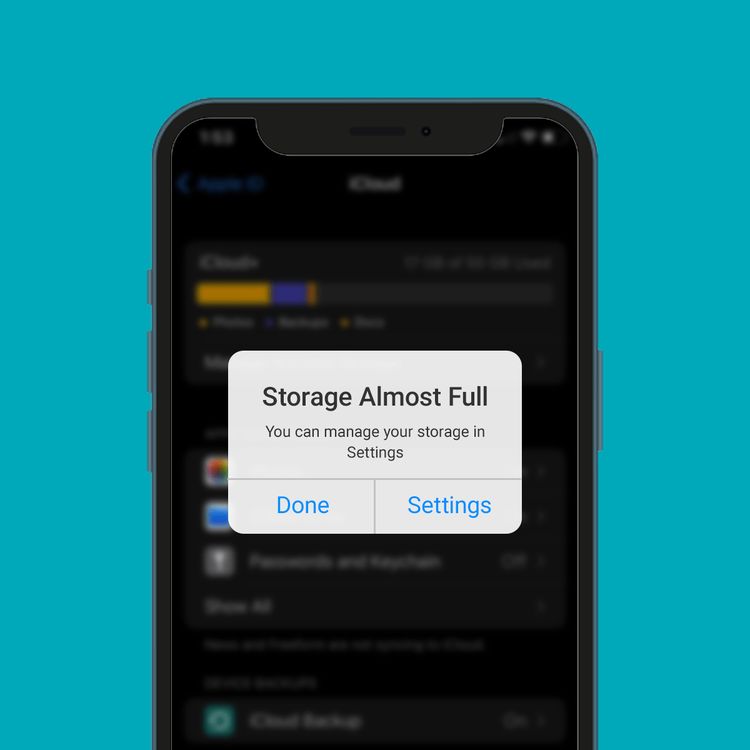
1. Start with Photos and Videos
Photos and videos usually take up the largest portion of phone storage. While memories are priceless, they don’t all need to live on your phone.
When your phone’s storage is full, the biggest culprit is usually your photos and videos. These precious memories take up more space than almost anything else. While you don’t want to lose them, you don’t need to keep every single file on your device either. With a few smart tricks, you can clear Phone Storage without deleting your favorite moments.
1. Back Up to the Cloud
The most effective way to save space without losing memories is by using cloud Phone Storage. Services like Google Photos, iCloud, or OneDrive allow you to automatically back up your photos and videos. Once uploaded, you can safely delete the local copies from your phone, freeing up valuable Phone Storage.
-
For iPhone users: Enable Optimize iPhone Storage in Settings > Photos. This feature keeps smaller, optimized versions of photos on your phone while storing the originals in iCloud. You still see all your photos, but they take up only a fraction of the space.
-
For Android users: Google Photos has a Free Up Space option. After backup, the app will remove local copies of photos and videos already stored in the cloud.
The best part? You can access your photos anytime, anywhere, as long as you’re online. For offline access, you can always download specific albums when needed.
2. Delete Duplicates and Blurry Shots
A quick scroll through your gallery will likely reveal multiple unnecessary files:
-
Duplicate shots taken in burst mode.
-
Random screenshots you no longer need.
-
Blurry or poorly lit photos that don’t serve a purpose.
Deleting these may seem small, but collectively they can free up hundreds of megabytes—sometimes even gigabytes—instantly. To save time, you can use apps designed to detect and remove duplicate or similar images automatically.
3. Compress Photos and Videos
If you prefer keeping your media on the device rather than relying heavily on the cloud, consider compression tools. These apps reduce the file size of your photos and videos without a noticeable drop in quality.
For example, a five-minute video that originally takes up 500 MB can often be compressed to around 100 MB while maintaining watchable quality. Similarly, high-resolution photos can be shrunk to smaller versions suitable for everyday viewing and sharing.
This method is especially useful if you frequently share media through messaging apps or social platforms, where ultra-high resolution isn’t always necessary.
4. Use External Storage
Not everyone wants to keep everything in the cloud, especially if you have limited internet access or prefer offline backups. In that case, external Phone Storage is a practical solution:
-
SD Cards (for supported Android phones): Move photos, videos, and even certain apps to the card to free up internal Phone Storage.
-
USB OTG Drives: These small pen drives connect directly to your phone’s charging port, letting you move and store large files instantly. They’re compatible with many Android devices and iPhones (with the right adapter).
-
Computer Backup: Transfer files to your laptop or an external hard drive. This method doubles as a backup while keeping your phone clutter-free.
External Phone Storage is especially helpful for large video collections, such as 4K recordings, which can quickly eat through phone memory.
Pro Tips for Managing Media Storage
-
Clean Regularly: Make it a monthly habit to delete duplicates, blurry shots, or irrelevant screenshots.
-
Organize Albums: Group your media into albums before backing up. It makes files easier to find later.
-
Enable Smart Sync: Use features like Google Photos’ High Quality Phone Storage option, which compresses files automatically to save even more space.
-
Delete WhatsApp/Telegram Media: Many photos and videos pile up through messaging apps. Clean those folders separately for an extra boost.
Solutions:
-
Use Cloud Storage: Apps like Google Photos, iCloud, or OneDrive automatically back up photos and videos to the cloud. After backup, you can safely delete them from local Phone Storage.
-
Compress Media Files: Use apps that reduce file size without losing much quality.
-
Delete Duplicates & Blurry Shots: Often, multiple versions of the same photo or unnecessary screenshots are hidden space hogs.
Pro Tip: On iPhones, enable Optimize iPhone Storage in Settings > Photos. On Android, Google Photos offers a “Free Up Space” option that clears backed-up media.
2. Clear App Cache and Junk Files
Many apps, especially social media platforms like Instagram, Facebook, and Twitter, store temporary files (cache) that accumulate over time. These files can take up gigabytes of space without you even realizing it.
Another silent Phone Storage hog on your phone is app cache and junk files. Over time, apps like Instagram, Facebook, YouTube, and browsers store temporary data to load faster. While this can improve performance in the short term, these cached files can grow into gigabytes of hidden clutter, eating away at your Phone Storage.
1. What is Cache?
Cache is a collection of temporary files created by apps—such as images, thumbnails, or browsing data—that help apps run smoothly. For example, Instagram saves images you’ve already seen, so they load instantly next time. But as these files pile up, they take up valuable space.
2. How to Clear Cache on Android
On Android, clearing cache is simple:
-
Go to Settings > Storage > Apps.
-
Select the app (e.g., Instagram, Chrome).
-
Tap Clear Cache.
This won’t delete your personal data, like logins or saved progress, only the temporary files.
3. Clearing Cache on iPhone
iPhones don’t have a direct “clear cache” button, but you can achieve the same result by deleting and reinstalling an app. Alternatively, Safari and other browsers allow clearing cached data directly in settings.
4. Use Smart Cleaning Tools
Apps like Files by Google or built-in phone cleaners can scan for junk files, duplicates, and unnecessary cache. With just one tap, you can safely clear space without hunting through each app manually.
Solutions:
-
Clear Cache Manually: On Android, go to Settings > Storage > Apps, select the app, and clear cache. On iPhones, reinstalling the app clears unnecessary data.
-
Use Cleaning Apps: Tools like Files by Google can intelligently identify and delete junk files, duplicate images, and temporary data.
Pro Tip: Clearing cache won’t delete your personal data, only temporary files.
3. Uninstall Unused Apps

We all have apps we installed once but never use again—maybe a game, a shopping app, or a seasonal tool. These apps take up valuable space and may even run background processes.
We often download apps for a specific purpose—a shopping sale, a game recommended by a friend, or a one-time event—and then forget about them. Over time, these unused apps quietly consume Phone Storage space and may even run background processes that drain battery and slow down your phone.
1. Identify Unused Apps
Both Android and iPhone make it easy to track which apps you don’t use.
-
On iPhone: Go to Settings > General > iPhone Storage. You’ll see a list of apps along with their size and the last time you used them.
-
On Android: Navigate to Settings > Apps to review Phone Storage usage and activity.
If you haven’t opened an app in months, chances are you don’t need it anymore.
2. Uninstall or Offload Apps
-
Android Users: Simply uninstall apps you no longer use. This removes the app and its data completely.
-
iPhone Users: Apple offers an Offload Unused Apps feature. It deletes the app itself but keeps your documents and data. When you reinstall, everything comes back seamlessly.
3. Keep Essentials Only
Ask yourself: Do I really need five photo editors, three food delivery apps, or multiple news apps? Keep only the ones you truly use. Consolidating similar apps helps free space without losing functionality.
4. Bonus Tip: Check Preinstalled Apps
Many phones come with “bloatware” or preinstalled apps you’ll never use. On Android, some of these can be disabled or uninstalled, which instantly saves space.
Pro Tip: Make it a habit to review your app list every few months. Removing just 5–10 unused apps can free up hundreds of megabytes—or even gigabytes—of valuable Phone Storage.
Solutions:
-
Check App Usage: On iPhone, go to Settings > General > iPhone Storage to see when each app was last used. On Android, check under Settings > Apps.
-
Offload Unused Apps (iPhone): This feature removes the app but keeps its data, so if you reinstall later, your data is restored.
-
Group Similar Apps: Do you need three photo editors or five news apps? Keep only the most useful ones.
4. Manage Downloads and Offline Files
Many people forget about downloaded files—documents, movies, music, or podcasts—that stay on the device long after they’re used.
Another overlooked Phone Storage hog is the Downloads folder and offline files. We often save PDFs, images, APKs, movies, or songs for short-term use, but forget to delete them later. Over time, these files silently pile up, taking away precious Phone Storage space.
1. Clean the Downloads Folder
Both Android and iPhone have a dedicated Downloads section. Open your File Manager or Files app and review what’s inside. You’ll likely find old documents, duplicate files, or installation packages you no longer need. Deleting them can instantly free hundreds of MB.
2. Check Offline Media Files
Many apps let you download content for offline use—great for travel but not for Phone Storage:
-
Netflix, Prime Video, or YouTube: Remove downloaded movies or shows you’ve already watched.
-
Spotify, Apple Music, or Gaana: Delete offline playlists you don’t listen to anymore.
-
Podcast apps: Old downloaded episodes often remain long after you’ve heard them.
3. Enable Auto-Delete Features
Some apps allow you to set limits or auto-delete downloads after a certain time. For example, podcast apps can automatically remove played episodes, and Netflix deletes shows once you finish watching.
4. Move Large Files Elsewhere
If you want to keep certain downloads, transfer them to cloud storage (Google Drive, iCloud, Dropbox) or external storage (SD card, OTG pen drive, or PC). This way, they’re safe but don’t clog your phone.
Solutions:
-
Check the Downloads Folder: Delete old PDFs, APKs, or documents.
-
Clear Offline Netflix/Spotify Content: If you’ve downloaded movies or playlists for travel, remove them after use.
-
Auto-Delete Old Files: Some apps allow automatic clearing of files after a certain time.
5. Use Cloud Services for Large Files
Instead of keeping everything on your phone, take advantage of cloud storage.
If your phone constantly struggles with low storage, one of the smartest long-term solutions is to move large files to the cloud. Cloud storage acts like a virtual hard drive—you can keep your photos, videos, and documents safe online while freeing up space on your device.
1. Store Documents and Media
Apps like Google Drive, iCloud, Dropbox, and OneDrive allow you to upload large files such as presentations, PDFs, or high-resolution images. Once uploaded, you can delete the local copy from your phone but still access it anytime, anywhere.
2. Backup Photos and Videos
Media files are usually the biggest Phone Storage consumers. With services like Google Photos or iCloud Photos, your images and videos are automatically backed up. On iPhones, enabling Optimize iPhone Storage keeps smaller versions on your device, while originals stay in iCloud. Android users can use Google Photos’ Free Up Space feature to safely delete local copies after backup.
3. Manage Messaging App Media
Chats on WhatsApp or Telegram often include heavy files. Instead of keeping them all on your phone, back up conversations and attachments to the cloud. This way, you don’t lose memories but also don’t waste local Phone Storage.
4. Stream Instead of Storing
Instead of downloading movies or songs, consider using streaming services like Spotify, Netflix, or YouTube Music. This prevents your phone from filling up with offline content.
Options:
-
Google Drive / iCloud / OneDrive / Dropbox: Store large documents, presentations, and files.
-
WhatsApp Chat Backup: Free up Phone Storage by backing up chats to Google Drive or iCloud and then clearing old media-heavy chats.
-
Cloud Streaming Services: Instead of storing songs or movies, use Spotify, Apple Music, or YouTube Music for on-demand streaming.
6. Transfer Files to External Storage
If you don’t want to rely solely on the cloud, physical storage is a great solution.
If you’re not a fan of cloud services or prefer having a physical backup, moving your files to external Phone Storage is a reliable way to free up space on your phone. This method keeps your important photos, videos, and documents safe while ensuring your device has room to run smoothly.
1. Use SD Cards
Many Android phones support microSD cards, which can expand your Phone Storage by up to 1TB depending on the model. You can move photos, videos, and even certain apps to the card. This instantly relieves pressure on your phone’s internal memory.
2. Try USB OTG Drives
For phones without SD card slots, USB OTG (On-The-Go) pen drives are a great alternative. These small devices connect directly to your phone’s charging port, letting you transfer and store large files like movies or albums. They work with both Android and iPhone (with the right adapter).
3. Backup to a Computer
Another simple option is connecting your phone to a PC or laptop via USB. Copy bulky files like 4K videos or long recordings to your computer and delete them from your phone. For extra security, consider keeping a separate external hard drive for long-term Phone Storage.
4. Organize Before Moving
Before transferring, review your files and move only what’s important. There’s no need to back up duplicates, blurry photos, or outdated documents. A little organization makes your external Phone Storage more useful and less cluttered.
Options:
-
OTG Flash Drives: Many Android phones support USB OTG, allowing direct transfer of files to pen drives.
-
SD Cards (for expandable phones): Move media, documents, or even apps to external Phone Storage.
-
Computer Backup: Connect your phone to a laptop/PC and move photos, videos, and large files regularly.
7. Optimize Messaging Apps

WhatsApp, Telegram, and Messenger can quickly fill Phone Storage with images, voice notes, and videos.
Messaging apps like WhatsApp, Telegram, and Messenger may seem harmless, but they’re often the hidden culprits behind low Phone Storage. Every forwarded video, voice note, or meme you receive gets saved on your device, and over time, these files can consume gigabytes of space. Optimizing how these apps handle data can instantly free up Phone Storage.
1. Review Storage Usage
Most messaging apps provide a built-in Phone Storage management tool.
-
WhatsApp: Go to Settings > Storage and Data > Manage Phone Storage to see which chats or groups occupy the most space. From there, you can delete large files without losing the whole conversation.
-
Telegram: Offers an option to limit cache size and automatically clear older media.
2. Control Auto-Download Settings
By default, many apps automatically download every image, video, or audio file you receive. Turn this feature off or limit it to Wi-Fi only. This way, you won’t fill your gallery with unnecessary memes or random forwards.
3. Delete Unnecessary Media
Go through old chats and clear media you don’t need anymore. Focus on large video files, voice notes, and duplicates that take up more space than text messages ever could.
4. Backup Before Deleting
If you want to keep some memories, back them up before deleting. WhatsApp allows chat and media backup to Google Drive (Android) or iCloud (iPhone), so you can safely remove them from your phone.
Pro Tip: Make it a routine to check messaging app Phone Storage every month. You’ll be surprised how much space group chats and forwarded files consume—and how quickly you can reclaim it with a few taps.
Solutions:
-
Check Storage Usage (WhatsApp): Go to Settings > Storage and Data > Manage Phone Storage. You can delete media from specific chats or groups.
-
Auto-Download Settings: Prevent automatic downloads of photos/videos in chat apps.
-
Delete Forwarded Media: Many duplicates come from forwarded files—remove them regularly.
8. Keep Software Updated
Sometimes, system updates optimize Phone Storage usage and bring tools to manage space better. For example, newer iOS versions include features like Offloading Apps, while Android updates often improve Phone Storage cleaning options.
Keeping your phone’s software up to date isn’t just about new features—it also plays a big role in managing Phone Storage more efficiently. Operating system updates often bring improvements that optimize how your phone uses space, clear unnecessary background files, and introduce tools that help you manage Phone Storage better.
1. Storage Optimization Features
Newer versions of iOS and Android regularly add features designed to free up space. For example, Apple introduced Offload Unused Apps on iOS, which automatically removes apps you don’t use while keeping their data safe. Similarly, Android updates often include smarter cache management and built-in cleaning tools.
2. Security and Performance Benefits
Outdated software can cause apps to misbehave, generate larger cache files, or fail to sync properly, all of which waste Phone Storage. Updating ensures smoother performance and better compatibility with apps, reducing unnecessary file buildup.
3. App Updates Matter Too
It’s not just your operating system—updating apps also helps. Developers frequently release updates that fix bugs, shrink file sizes, or optimize Phone Storage use. For example, streaming apps may add smarter download management or auto-delete features in newer versions.
4. Backup Before Updating
Always back up your data before installing a major update. While rare, errors can occur, and a backup ensures your files are safe even if something goes wrong during the process. Use cloud Phone Storage or a computer to keep a copy of your important data.
Pro Tip: Turn on automatic updates for both your OS and apps. This way, you’ll always have the latest tools and optimizations to keep your phone’s storage healthy and clutter-free.
Pro Tip: Always back up before updating to avoid data loss.
9. Empty Trash and Recently Deleted Folders
Deleting photos or files doesn’t always mean they’re gone—they often move to a “Recently Deleted” folder that still takes up Phone Storage until cleared.
Many people assume that deleting files or photos frees up space immediately. In reality, most smartphones move deleted items to a Trash or Recently Deleted folder, where they remain for up to 30 days before being permanently removed. While this safety net is useful if you delete something by mistake, it also means your Phone Storage isn’t actually cleared until you empty these folders manually.
1. Recently Deleted Photos
Both Android and iPhone have a Recently Deleted album in the Photos app. Every photo or video you delete stays here, still occupying Phone Storage. Open this folder regularly and permanently delete files you no longer need to instantly reclaim space.
2. File Manager Trash
If you use apps like Files by Google or Samsung’s My Files, check their built-in trash or recycle bin. Deleted documents, downloads, and APKs often pile up here without you realizing it.
3. App-Specific Trash Bins
Some apps, like Gmail, Google Drive, or even note-taking apps, also maintain their own trash folders. These deleted files continue to take up space until you empty them manually.
4. Automate the Cleanup
Some file manager apps let you set an auto-clean feature that permanently deletes trashed files after a set period. This ensures you don’t have to remember to do it every time.
Pro Tip: Make it a weekly habit to clear trash folders across your phone. It takes less than two minutes but can free up hundreds of megabytes—sometimes even gigabytes—instantly.
Solutions:
-
Clear Recently Deleted Photos: Both Android and iPhone have a folder where deleted photos remain for 30 days. Empty it manually if you need immediate space.
-
Check Recycle Bin in File Managers: Apps like Files by Google or Samsung My Files also have a trash folder.
10. Reset Your Phone (Last Resort)
If your phone is still running low on space after trying all methods, a factory reset might be the best option. This gives your device a fresh start and clears years of hidden files, caches, and system clutter.
If you’ve tried every method—deleting files, clearing cache, uninstalling apps, and using cloud storage—but your phone still struggles with low storage, it may be time for a factory reset. This is the ultimate step to clear years of hidden junk files, system clutter, and unused data that normal cleanups can’t remove.
1. Why Reset?
Over time, your phone accumulates background files, app residues, and corrupted data that clog storage and slow performance. A reset wipes the device clean, making it feel almost brand new.
2. Backup First
Before resetting, back up everything important. Use:
-
Cloud services (Google Drive, iCloud, OneDrive) for photos, contacts, and documents.
-
External storage (SD card, OTG drive, or computer) for large files like videos.
-
Messaging app backups (WhatsApp, Telegram) to preserve chat history.
Without a backup, a reset will permanently erase all your data.
3. How to Reset
-
On Android: Go to Settings > System > Reset > Factory Data Reset.
-
On iPhone: Navigate to Settings > General > Transfer or Reset iPhone > Erase All Content and Settings.
Follow the prompts, and your phone will restart as a clean slate.
4. Start Fresh
After resetting, reinstall only the apps you truly need. Avoid redownloading everything at once—this prevents clutter from building back up.
Pro Tip: Treat a factory reset as a last resort, not a regular habit. Done occasionally, it can extend your phone’s lifespan, improve speed, and free up maximum storage.
Steps:
-
Back up all important data to the cloud or computer.
-
Perform a factory reset (Settings > System > Reset on Android, or Settings > General > Reset on iPhone).
-
Reinstall only the essential apps to avoid repeating old clutter.
Final Thoughts
Running out of storage is a common issue, but it doesn’t mean you need a new phone. With a little digital housekeeping—deleting unnecessary files, managing apps, and using cloud services—you can free up significant space and keep your device running smoothly.
The key is consistency. Make it a habit to clear unwanted files and review storage every month. This way, you’ll avoid the stress of receiving a “Storage Full” notification when you need your phone the most.
So, the next time your phone screams for space, don’t panic—just follow these smart strategies and enjoy a clutter-free device.
Running out of storage is frustrating, but it doesn’t mean you need a new phone. A little digital housekeeping—like deleting unnecessary files, uninstalling unused apps, and using cloud or external storage—can free up plenty of space and boost performance.
The real secret is consistency. Make it a routine to check your storage every month and clear out clutter before it becomes a problem.
So, the next time your phone flashes that dreaded “Storage Full” notification, stay calm and apply these smart strategies for a smooth, clutter-free experience.
Related Post: 7 Common Laptop Fan Noise Problems You Must Fix Now