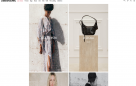10 Proven Ways to Free Up Storage on Your Smartphone
Smartphones have become essential tools in daily life, offering communication, entertainment, and productivity in a single device. However, even high-capacity phones eventually face Storage on Your Smartphone limitations. Running out of storage can slow down your device, prevent app updates, and make it impossible to take new photos or videos. Fortunately, there are effective strategies to free up storage, optimize your phone’s performance, and maintain smooth operation. Here’s a detailed guide on how to do it.
1. Analyze Your Storage Usage

Before deleting or moving files, it’s crucial to understand what’s consuming space. Both Android and iOS provide built-in tools for this:
-
Android: Go to Settings > Storage. You’ll see a breakdown of storage usage by apps, media, and system files.
-
iOS: Go to Settings > General > iPhone Storage. Here, you can view recommendations like offloading unused apps or reviewing large attachments.
Analyzing Storage on Your Smartphone helps you identify unnecessary apps, duplicate files, or heavy media that can be cleaned up first.
2. Delete Unused Apps
Apps often occupy significant Storage on Your Smartphone, especially games and media-heavy apps. To free up space:
-
Review your apps: Identify apps you haven’t used in weeks or months.
-
Uninstall apps: On Android, long-press the app and select Uninstall. On iOS, long-press the app and tap Delete App.
-
Consider offloading: iOS offers Offload Unused Apps, which removes the app but keeps your data, allowing you to reinstall without losing information.
Regularly reviewing apps prevents unnecessary accumulation of storage-hogging applications.
3. Clear App Cache and Temporary Files
Many apps store cache, temporary files, or residual data that can take up a surprising amount of space:
-
Android: Go to Settings > Storage > Cached Data or check individual apps under Settings > Apps to clear cache. Apps like Chrome, Instagram, and WhatsApp often accumulate large caches.
-
iOS: While iOS apps manage cache automatically, some apps like Safari allow manual clearing via Settings > Safari > Clear History and Website Data. Social media apps may require uninstalling and reinstalling to clear cache.
Clearing cache doesn’t delete personal data but removes redundant files, freeing up Storage on Your Smartphone.
Many apps generate cache, temporary files, or residual data during regular use, which can occupy a surprisingly large portion of Your Smartphone storage. These files are meant to speed up app performance, but over time they can accumulate unnecessarily.
On Android, you can manage cache through Settings > Storage > Cached Data, which allows you to clear all app caches at once. Alternatively, check individual apps under Settings > Apps, select the app, and tap Clear Cache. Apps like Chrome, Instagram, and WhatsApp are notorious for building up large caches over time.
On iOS, cache management is more automated, but some apps like Safari let you manually clear cache via Settings > Safari > Clear History and Website Data. For other apps, especially social media or streaming apps, the only effective way to remove cache may be to uninstall and reinstall the app, which resets its stored temporary data.
Clearing app cache doesn’t delete your personal data such as login credentials, photos, or messages—it only removes redundant files. Regularly clearing cache is a simple yet effective way to free up Storage on Your Smartphone, optimize device performance, and prevent apps from slowing down due to bloated temporary data.
4. Manage Photos and Videos
Photos and videos are among the largest Storage on Your Smartphone consumers. Strategies to manage them include:
-
Delete duplicates: Use apps like Google Photos or Gemini Photos (iOS) to identify and delete duplicate or blurry images.
-
Use cloud storage: Services like Google Photos, iCloud, OneDrive, or Dropbox can store photos and videos online. Once backed up, you can delete them from the device.
-
Optimize storage: On iOS, Settings > Photos > Optimize iPhone Storage on Your Smartphone replaces full-resolution images with device-sized versions while keeping originals in iCloud. Android phones often have similar options in Google Photos.
-
Trim videos: Long videos take significant space. Trim unwanted portions or convert to lower resolution formats when high resolution isn’t necessary.
Regularly reviewing media files ensures you retain memories while conserving Storage on Your Smartphone.
5. Delete or Move Large Files
Large files like downloaded movies, PDFs, or music albums can quickly eat up storage:
-
Check storage for large files: Both Android and iOS provide sections in Storage on Your Smartphone settings highlighting large files.
-
Move to external storage or cloud: Android devices may support microSD cards, or you can use cloud Storage on Your Smartphone for documents, movies, or music.
-
Delete obsolete files: Remove files that you no longer need, including old downloads, email attachments, or duplicate documents.
Focusing on large files often frees up more space than deleting smaller items individually.
Large files such as movies, music albums, PDFs, or downloaded attachments can consume a significant portion of Your Smartphone storage. Managing them efficiently is key to freeing up space quickly.
Start by checking your storage for large files. Both Android and iOS provide built-in Storage on Your Smartphone tools that highlight the biggest files on your device, making it easier to identify what’s taking up space. On Android, go to Settings > Storage > Explore or use a file manager app; on iOS, navigate to Settings > General > iPhone Storage to see large files.
Once identified, consider moving these files to external Storage on Your Smartphone or cloud services. Android devices with microSD slots allow transferring files directly to a card, while cloud storage options like Google Drive, iCloud, or Dropbox can safely store movies, music, and documents. This keeps your device Storage on Your Smartphone free without permanently deleting your files.
Finally, delete obsolete or redundant files. Remove old downloads, outdated email attachments, and duplicate documents that no longer serve a purpose. Regularly cleaning up large files is often more effective than deleting multiple smaller items, quickly freeing up significant Storage on Your Smartphone and improving device performance.
6. Manage Messaging Apps
Messaging apps like WhatsApp, Telegram, and Messenger store media and chats that can grow over time:
-
Delete old chats: Clear inactive conversations or unnecessary group chats.
-
Manage media: WhatsApp lets you review and delete media by chat or type (Settings > Storage and Data > Manage Storage).
-
Disable automatic media download: Prevent future Storage on Your Smartphone buildup by disabling auto-download for images, videos, and audio.
Regularly managing messaging apps prevents uncontrolled Storage on Your Smartphone consumption.
Messaging apps such as WhatsApp, Telegram, and Messenger can accumulate a significant amount of Storage on Your Smartphone over time due to chats, images, videos, voice notes, and other media files. If left unmanaged, these apps can quickly consume gigabytes of space.
Start by deleting old chats. Remove inactive conversations or unnecessary group chats that no longer hold important information. Many apps allow you to delete entire chat threads or specific messages to free up space without losing critical data.
Next, manage the media files within these apps. For example, in WhatsApp, you can go to Settings > Storage and Data > Manage Storage to see which chats consume the most space and selectively delete images, videos, or documents. Telegram also provides tools to clear cached media without losing access to cloud-stored files.
Finally, disable automatic media downloads to prevent future Storage on Your Smartphone buildup. Turn off auto-download for images, videos, and audio, so media is only downloaded when needed. Regularly reviewing and managing messaging app content ensures your device doesn’t get bogged down by unnecessary media, keeping storage under control and maintaining optimal performance.
7. Clear Browser Data
Web browsers store history, cookies, and cached images, which take up storage:
-
Clear cache and history: On Chrome, go to Settings > Privacy > Clear Browsing Data. On Safari, go to Settings > Safari > Clear History and Website Data.
-
Limit offline content: Delete downloaded offline pages, videos, or documents stored by browsers.
Periodic cleaning of browser data keeps Storage on Your Smartphone optimized and can improve device speed.
8. Remove Offline Music, Podcasts, and Videos
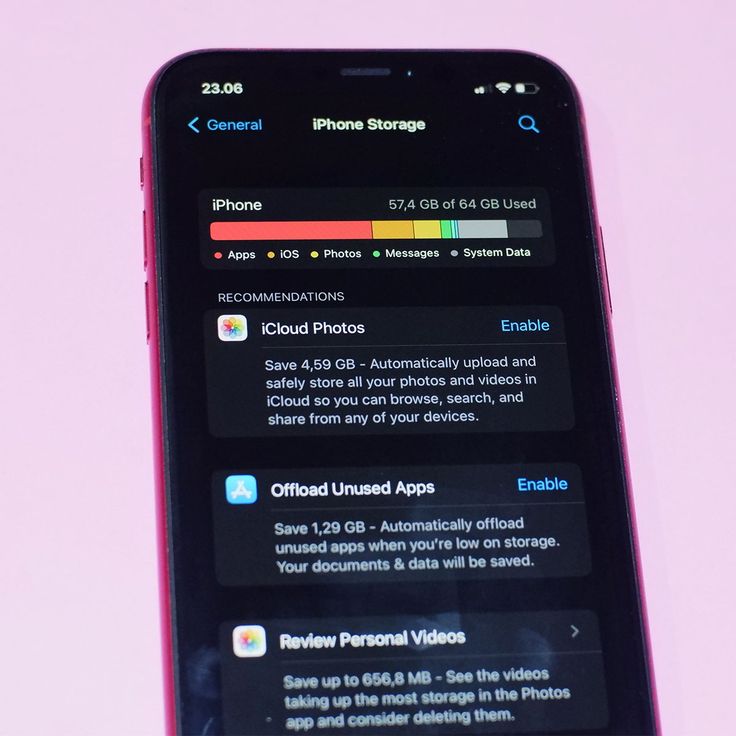
Streaming apps often allow offline downloads that consume space:
-
Spotify, Apple Music, or YouTube Music: Delete downloaded songs or playlists after listening.
-
Podcast apps: Remove old episodes automatically.
-
Netflix, Prime Video, or Disney+: Delete watched or unwanted downloaded movies and series.
Managing offline content ensures your media is available when needed but doesn’t clog Storage on Your Smartphone.
9. Offload or Delete Unused Documents
Documents like PDFs, presentations, and spreadsheets may accumulate unnoticed:
-
Check downloads folder: Android and iOS often store files in a Downloads folder.
-
Move to cloud: Store rarely used documents in Google Drive, iCloud, or OneDrive.
-
Delete obsolete files: Remove outdated reports, notes, or e-books to free space.
Keeping document storage lean avoids unnecessary clutter.
Documents such as PDFs, presentations, spreadsheets, and e-books often accumulate on smartphones unnoticed, taking up valuable storage. Start by checking your Downloads folder, as both Android and iOS typically store recent files there. Review these files and identify those that are outdated or no longer needed.
For documents you may need in the future but don’t require immediate access, consider moving them to cloud storage services like Google Drive, iCloud, or OneDrive. This way, you can free up local storage while still keeping important files accessible whenever needed. Organizing them in folders also helps maintain easy retrieval.
Delete obsolete or redundant files, such as old reports, notes, or e-books, to reclaim space quickly. Regularly offloading or clearing unused documents ensures that your device remains uncluttered, storage is optimized, and Your Smartphone can run smoothly without being bogged down by unnecessary files. Maintaining a lean document storage habit is a simple yet effective way to keep your phone organized and efficient.
10. Use Storage Management Tools
Several built-in and third-party tools help manage storage efficiently:
-
Android: Files by Google app suggests files to delete, including junk files, duplicates, and unused apps.
-
iOS: iPhone Storage section offers recommendations such as offloading apps or reviewing large attachments.
-
Third-party apps: CCleaner, SD Maid (Android), or Gemini Photos (iOS) automate cleaning duplicate files and cache.
These tools simplify storage management, saving time and effort.
To efficiently manage smartphone storage, both built-in and third-party tools can be invaluable. On Android, the Files by Google app analyzes storage and suggests files to delete, including junk files, duplicates, and unused apps, making it easier to free up space without manually searching through folders.
On iOS, the iPhone Storage section provides personalized recommendations, such as offloading unused apps, reviewing large attachments, or optimizing photo storage. These suggestions help reclaim storage while preserving important data.
Third-party apps also offer advanced cleaning options. For Android, apps like CCleaner and SD Maid automate the removal of cache, temporary files, and duplicate files, streamlining maintenance. On iOS, tools like Gemini Photos identify duplicate or similar images, helping you declutter your photo library quickly.
Using these tools simplifies storage management, saves time, and ensures your device runs smoothly. They provide guided actions, helping you maintain optimal performance without the hassle of manual cleanup. Regular use of storage management tools prevents unnecessary buildup and keeps Your Smartphone operating efficiently.
11. Optimize App Data and Backups
Certain apps store redundant backups or offline data:
-
Review app backups: Delete old WhatsApp backups or cloud backups that are no longer needed.
-
Limit automatic downloads: Prevent apps like email clients from downloading large attachments automatically.
-
Sync selectively: Enable selective syncing in cloud apps to prevent unnecessary local storage usage.
Optimizing app data ensures storage is used for essentials rather than redundant copies.
12. Factory Reset (Last Resort)
If your smartphone is still running low on storage after cleaning, a factory reset may help:
-
Backup all essential data to cloud or computer.
-
Perform the reset via Settings > System > Reset Options on Android or Settings > General > Reset on iOS.
-
Restore only essential apps and data.
A reset should be a last resort, as it wipes everything, but it can resolve deep storage issues.
13. Preventive Measures to Maintain Storage

-
Regular cleaning: Delete junk, old media, and unused apps weekly or monthly.
-
Use cloud services: Store photos, videos, and documents online to reduce local storage usage.
-
Optimize app settings: Turn off auto-downloads and cache-heavy features.
-
Monitor storage usage: Keep an eye on storage notifications to prevent unexpected limitations.
Proactive maintenance ensures your device remains fast and responsive over time.
14. Benefits of Freeing Up Storage
Freeing up storage improves your smartphone experience:
-
Faster performance: Less clutter reduces app load times and system lag.
-
More room for new media: Take photos, record videos, and download apps without restrictions.
-
Improved battery life: Excess storage usage can indirectly slow down processes and drain battery faster.
-
Better organization: Easier to find files and maintain a clutter-free phone environment.
Regularly managing storage keeps your smartphone efficient and enjoyable.
Freeing up storage on your smartphone has several tangible benefits that enhance overall usability. First, it boosts performance—removing unnecessary files, caches, and apps reduces system clutter, allowing apps to load faster and minimizing lag. This makes daily interactions with your device smoother and more responsive.
Second, it creates more room for new media. With ample storage, you can capture photos, record videos, download apps, and install updates without worrying about running out of space or losing important content.
Third, it can indirectly improve battery life. When storage is overly full, background processes and app management can become less efficient, consuming more power. Clearing space reduces strain on the system, helping the battery last longer.
Finally, freeing storage improves organization. With fewer files and apps cluttering your device, it becomes easier to locate documents, photos, and apps, fostering a cleaner and more manageable phone environment.
Regularly managing storage ensures your smartphone remains efficient, enjoyable, and ready for both work and leisure.
Conclusion
Freeing up storage on Your Smartphone is crucial for maintaining performance, speed, and usability. From deleting unused apps and clearing caches to managing media files and leveraging cloud storage, there are many strategies to reclaim space. Regular storage maintenance prevents clutter, ensures smooth operation, and allows you to make the most of your device. By adopting these practices, you can enjoy a faster, more organized, and more responsive smartphone experience.
Maintaining adequate storage on Your Smartphone is essential for optimal performance and a smooth user experience. Over time, apps, media files, and cached data can accumulate, causing slowdowns, app crashes, and storage warnings. Freeing up storage through systematic steps—such as deleting unused apps, clearing caches, managing photos and videos, removing large or redundant files, and utilizing cloud services—helps reclaim valuable space and ensures your device operates efficiently.
Regular monitoring and proactive storage management prevent clutter from building up, reduce unnecessary system strain, and improve both speed and battery life. Employing storage tools, optimizing app settings, and reviewing messaging and media apps further enhance performance while keeping Your Smartphone organized. For persistent storage issues, options like offloading data or, as a last resort, performing a factory reset can restore functionality without compromising essential information.
By consistently applying these strategies, you not only free up storage but also extend the longevity of your device, enjoy faster operations, and create a more streamlined and responsive mobile experience. This ensures that Your Smartphone remains ready for capturing memories, running apps, and handling daily tasks efficiently, making your digital life smoother and more enjoyable.
Related Post: Top 10 Powerful Reasons Why Your Phone Battery Drains So Fast (With Smart Prevention Tips)