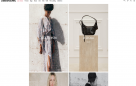7 Critical Wi-Fi Connectivity Issues and How to Fix Them Effectively
Wi-Fi Connectivity Issues: Causes, Troubleshooting, and Effective Fixes
In the modern digital age, Wi-Fi has become the backbone of our personal and professional lives. From streaming movies and attending video conferences to online gaming and managing smart home devices, a stable Wi-Fi connection is essential. Yet, one common frustration that users face regularly is Wi-Fi connectivity issues.
These problems can manifest as slow speeds, intermittent connections, dropped signals, or complete inability to connect, disrupting work, entertainment, and communication. Understanding the causes of Wi-Fi issues and implementing effective troubleshooting methods is crucial to maintaining seamless connectivity.
In today’s digital world, Wi-Fi is essential for work, entertainment, and smart devices. However, many users face connectivity issues such as slow speeds, intermittent connections, dropped signals, or complete disconnections. These problems can disrupt video calls, streaming, online gaming, and general browsing, causing frustration. Wi-Fi issues often arise from router problems, network congestion, interference, or device settings. Identifying the root cause is key to resolving them. By understanding common causes and applying effective troubleshooting methods, users can restore stable, fast, and reliable Wi-Fi, ensuring seamless connectivity for personal and professional needs.
Wi-Fi problems can arise from a combination of hardware, software, environmental, and usage-related factors. Identifying the root cause is the first step toward resolving them.
Router or Modem Issues
Routers and modems are central to Wi-Fi connectivity. Hardware malfunctions, outdated firmware, or improper placement can lead to weak signals or frequent disconnections. Dust, overheating, or internal hardware failure can also affect performance.Routers and modems form the backbone of any Wi-Fi network, and their proper functioning is critical for seamless connectivity.
Hardware malfunctions in either device can lead to intermittent connections, slow speeds, or even complete loss of Wi-Fi access. For instance, aging routers may struggle to handle multiple devices or high-speed connections, while modems with internal faults can prevent internet access entirely. Dust accumulation and overheating can further reduce performance and lifespan, causing the device to throttle speeds or shut down unexpectedly.
Network Congestion
Multiple devices connected to the same network simultaneously can strain bandwidth, leading to slow speeds or dropped connections. High-traffic times in residential areas, such as evenings, can exacerbate congestion.Wi-Fi networks have finite bandwidth, which must be shared among all connected devices. When too many devices are simultaneously active, particularly for high-bandwidth tasks like streaming, gaming, or video conferencing, network performance can degrade.
Residential neighborhoods often experience peak congestion during evenings when multiple households are online, potentially causing slow speeds and intermittent disconnections. Some modern routers support Quality of Service (QoS) features to prioritize certain devices or activities, mitigating congestion to an extent.
Interference from Other Devices
Wi-Fi operates on specific frequencies, typically 2.4 GHz and 5 GHz. Household electronics like microwaves, cordless phones, baby monitors, or neighboring Wi-Fi networks can interfere with the signal, reducing performance.Wi-Fi signals typically operate on 2.4 GHz and 5 GHz frequencies, which are shared by many household electronics.
Microwaves, cordless phones, baby monitors, and even neighboring Wi-Fi networks can create interference, weakening the signal or causing fluctuations in connectivity. Dense electronic environments increase the likelihood of channel overlap and signal noise, reducing overall network efficiency.
Distance and Obstacles
Wi-Fi signals weaken with distance and physical obstructions. Thick walls, metal surfaces, mirrors, or floors can block or degrade signals, causing weak or spotty connectivity in certain areas.Physical obstructions such as walls, metal surfaces, mirrors, and floors can significantly degrade Wi-Fi signals. The further a device is from the router, the weaker the signal becomes, leading to slower speeds, intermittent connections, or complete dropouts. Multi-story homes or offices may require range extenders or mesh networks to ensure consistent coverage.
Incorrect Network Settings
Devices configured with wrong IP addresses, subnet masks, or DNS settings may fail to connect properly. Similarly, misconfigured routers, disabled SSIDs, or MAC address filtering can prevent devices from accessing the network.Devices with incorrect IP addresses, subnet masks, or DNS configurations may fail to connect or experience slow performance. Similarly, misconfigured routers, disabled SSIDs, or MAC address filtering can prevent authorized devices from accessing the network.
Outdated Device Software
Old or buggy operating systems and network drivers can create compatibility issues with modern routers. Devices that are not updated may struggle to maintain stable connections.Older operating systems or network drivers can create compatibility issues with modern routers. Devices that are not regularly updated may struggle to maintain stable connections, experience slow speeds, or fail to connect entirely.
ISP (Internet Service Provider) Issues
Sometimes, the problem lies outside the home network. Internet outages, maintenance, or throttling by the ISP can lead to Wi-Fi connectivity problems, regardless of router performance.Problems outside the home network, such as outages, maintenance, or bandwidth throttling by the ISP, can disrupt Wi-Fi connectivity regardless of router performance. Monitoring ISP status can help determine whether the issue lies internally or externally.
Security and Authentication Problems
Incorrect Wi-Fi passwords, expired credentials, or incompatible security protocols like WPA3 can prevent devices from establishing a connection.Incorrect passwords, expired credentials, or incompatible security protocols like WPA3 can prevent devices from establishing connections. Proper verification of credentials and router security settings is essential for reliable access.
Symptoms of Wi-Fi Connectivity Issues
Recognizing the symptoms helps in narrowing down the cause:
-
Frequent disconnections or inability to connect to the Wi-Fi network
-
Slow internet speeds compared to the plan purchased
-
Limited connectivity with a warning symbol on the device
-
Inconsistent performance across devices
-
Websites or apps failing to load despite showing a connection
Wi-Fi problems often present through frequent disconnections or inability to connect to the network. Users may notice slow internet speeds that don’t match their plan, limited connectivity warnings on devices, or inconsistent performance across multiple devices. Additionally, websites and apps may fail to load even when the device shows it is connected. Recognizing these symptoms early helps identify whether the issue stems from the router, network congestion, device settings, or external interference, allowing for targeted troubleshooting to restore stable and reliable Wi-Fi connectivity.
Troubleshooting Wi-Fi Connectivity Issues
Once the cause is suspected, several practical troubleshooting steps can help restore connectivity.
1. Restart Devices
The simplest yet most effective method is to restart your router, modem, and affected devices. Rebooting can clear temporary glitches, refresh IP assignments, and resolve minor software conflicts.
Restarting your devices is one of the simplest and most effective ways to address Wi-Fi connectivity issues. This includes rebooting your router, modem, and any affected devices such as smartphones, laptops, or smart home gadgets. A reboot clears temporary software glitches, resets network configurations, and refreshes IP addresses assigned to connected devices, often resolving issues without complex troubleshooting.
One of the most effective and simplest solutions to Wi-Fi connectivity issues is restarting your devices. This includes rebooting your router, modem, and any devices experiencing connectivity problems, such as smartphones, laptops, or smart home gadgets. Rebooting helps clear temporary software glitches, resets network configurations, and refreshes IP addresses assigned to connected devices.
Over time, routers and modems can accumulate minor errors or memory issues, which may lead to slow speeds, intermittent connections, or complete inability to connect. Restarting allows these devices to start fresh, often resolving issues without complex troubleshooting. For best results, turn off your devices, wait 30 seconds to a minute, and then power them back on. This process can also help in resolving temporary network congestion caused by multiple devices connecting simultaneously.
2. Check Router Placement
Position your router in a central, elevated location to maximize coverage. Avoid placing it near walls, metal objects, or devices that can cause interference. Open spaces and higher positions generally provide better signal strength.
Router placement plays a critical role in Wi-Fi performance. The physical location of your router determines signal range, strength, and stability. For optimal coverage, position the router centrally and in an elevated area within your home or office. Avoid placing it near walls, metal objects, or electronic devices like microwaves, cordless phones, or baby monitors, which can interfere with the signal. Open spaces without obstructions allow the Wi-Fi signal to travel farther and maintain consistency.
Router placement plays a critical role in Wi-Fi performance. The location of your router determines the range, strength, and stability of your wireless signal. For optimal coverage, place the router in a central and elevated position within your home or office, away from walls, metal objects, and electronic devices that may cause interference, such as microwaves, cordless phones, or baby monitors. Open spaces without physical obstructions generally allow the signal to travel farther and more consistently.
Avoid placing routers in corners, behind large furniture, or inside cabinets, as this can weaken the signal and create dead zones. Additionally, ensure the router’s antennas are positioned appropriately—often vertically—to maximize horizontal coverage. Proper placement not only improves connectivity for devices nearby but also ensures a stronger signal reaches areas farther from the router, reducing frequent disconnections and enhancing overall Wi-Fi reliability.
Together, restarting devices and optimizing router placement address both software glitches and physical limitations, offering a strong foundation for a stable, high-performing Wi-Fi network.
3. Reduce Network Congestion

Limit the number of devices connected simultaneously, particularly for high-bandwidth tasks like streaming or gaming. Disconnect unused devices and consider upgrading to a router that can handle multiple connections efficiently.
Network congestion occurs when too many devices attempt to use the same Wi-Fi network simultaneously, causing slow speeds or dropped connections. High-bandwidth tasks like streaming, gaming, video conferencing, or large downloads exacerbate the strain. Begin by identifying unused devices and disconnecting them, freeing bandwidth for critical tasks.
Network congestion occurs when too many devices attempt to use the same Wi-Fi network simultaneously, leading to slow speeds, intermittent connections, or even dropped signals. High-bandwidth activities like streaming videos, online gaming, video conferencing, or large file downloads put extra strain on the network, especially on standard home routers. To minimize congestion, start by identifying devices that are connected but not actively in use, and disconnect them. This simple step can free up bandwidth for devices that need it most.
Additionally, consider scheduling heavy tasks like large downloads or system updates during off-peak hours when fewer devices are active. Another solution is upgrading to a router that supports multiple devices efficiently, such as dual-band or tri-band routers with Quality of Service (QoS) features. QoS allows you to prioritize traffic for specific applications or devices, ensuring smoother performance for critical tasks. Smart routers can also manage bandwidth automatically, distributing resources based on usage, which significantly reduces congestion. Reducing network congestion not only improves speed and reliability but also enhances the user experience across all connected devices.
4. Update Firmware and Drivers
Ensure your router firmware is up-to-date. Manufacturers often release updates that improve stability, security, and compatibility. Similarly, keep your device operating system and Wi-Fi drivers current to prevent connectivity issues.
Updating router firmware and device drivers is essential for stable connectivity. Firmware updates fix bugs, enhance performance, improve compatibility, and patch security vulnerabilities. Similarly, keeping your devices’ operating systems and Wi-Fi drivers current ensures optimal communication with routers. Regular updates prevent dropped connections, slow speeds, and compatibility issues, maintaining a smooth, secure, and reliable Wi-Fi experience.
Keeping your router’s firmware and your devices’ drivers updated is crucial for stable Wi-Fi connectivity. Router manufacturers release firmware updates that fix bugs, improve compatibility, enhance performance, and patch security vulnerabilities. Neglecting updates can result in dropped connections, slower speeds, or incompatibility with newer devices. To update, access your router’s settings via the web interface or mobile app, check for available firmware updates, and follow the instructions to install them.
Similarly, ensure your devices—smartphones, laptops, and tablets—have the latest operating system versions and Wi-Fi drivers installed. Updated drivers improve device compatibility with routers, optimize performance, and fix known software-related connectivity issues. Regularly checking and installing updates is a simple preventive measure that keeps your Wi-Fi network running smoothly and securely.
5. Change Wi-Fi Channels or Frequency Bands
Most routers allow you to switch channels to avoid interference. For instance, the 2.4 GHz band is more prone to congestion, whereas the 5 GHz band offers faster speeds with less interference. Use Wi-Fi analyzer tools to select the least crowded channel.
Interference from neighboring networks or household devices can degrade Wi-Fi performance. Most routers operate on the 2.4 GHz and 5 GHz bands, with multiple channels available on each. The 2.4 GHz band has broader coverage but is prone to congestion due to its popularity and overlap with other devices like cordless phones and microwaves.
Wi-Fi interference from neighboring networks or household devices can significantly degrade performance. Most modern routers operate on the 2.4 GHz and 5 GHz frequency bands, each offering multiple channels. The 2.4 GHz band provides broader coverage but is prone to congestion due to its popularity and overlap with other devices such as microwaves, cordless phones, and baby monitors. Conversely, the 5 GHz band delivers faster speeds and experiences less interference, though its range is shorter.
The 5 GHz band offers faster speeds and is less crowded, though its range is shorter. Changing your router’s channel can reduce interference, improving stability and speed. Tools like Wi-Fi analyzers help identify the least crowded channels for optimal performance. By selecting the appropriate band and channel, you can significantly reduce interference, mitigate connectivity issues, and maintain a reliable network for all devices.
6. Reset Network Settings
On mobile devices and computers, resetting network settings can fix misconfigured IP addresses or corrupted network profiles. This step removes saved networks, so credentials must be re-entered afterward.
After the reset, users need to re-enter Wi-Fi passwords and reconnect Bluetooth devices. On iOS, navigate to Settings → General → Transfer or Reset iPhone → Reset → Reset Network Settings. On Android, the path typically lies under Settings → System → Reset Options → Reset Wi-Fi, Mobile & Bluetooth. Windows and macOS offer similar network reset options. Resetting allows the device to correctly negotiate IP addresses, DNS settings, and network protocols with the router, eliminating hidden conflicts and resolving connection errors efficiently.
Resetting network settings on mobile devices, laptops, or tablets can resolve persistent Wi-Fi connectivity issues caused by misconfigured IP addresses, corrupted network profiles, or conflicting settings. When a device repeatedly fails to connect to a known network, or experiences intermittent drops despite a strong signal, resetting network settings is often an effective solution. This process removes saved Wi-Fi networks, Bluetooth pairings, and VPN settings, essentially restoring the device’s network configuration to factory defaults.
After the reset, users must re-enter Wi-Fi passwords and re-establish Bluetooth connections, but this small inconvenience often resolves deeper network problems. On iOS devices, go to Settings → General → Transfer or Reset iPhone → Reset → Reset Network Settings. On Android, the path may vary by manufacturer, usually under Settings → System → Reset Options → Reset Wi-Fi, Mobile & Bluetooth. On Windows and macOS, network reset tools or removing and re-adding network adapters achieve similar results. By starting fresh, the device can correctly negotiate IP addresses, DNS settings, and network protocols with the router, eliminating hidden software conflicts and connection errors.
7. Check Security Settings
Ensure you are using compatible Wi-Fi security protocols and that passwords are correct. Temporarily disabling advanced security features like MAC filtering can help determine if the issue is related to authentication.
Wi-Fi connectivity problems are often rooted in security settings that are incompatible or overly restrictive for certain devices. Routers today support multiple security protocols, such as WPA2, WPA3, or mixed-mode configurations. While these protocols enhance network safety, they may sometimes cause compatibility issues, especially with older devices that do not support the latest standards. Ensuring that your device supports the selected protocol is the first step in troubleshooting.
Wi-Fi connectivity problems are often rooted in router security settings that are either incompatible or overly restrictive for certain devices. Modern routers support multiple security protocols, including WPA2, WPA3, or mixed-mode configurations. While these protocols provide essential protection against unauthorized access, they can sometimes introduce connectivity issues, particularly for older smartphones, laptops, or smart home devices that do not support the latest standards.
Ensuring that your device supports the selected security protocol is the first step in troubleshooting. Start by verifying the Wi-Fi password—remember that it is case-sensitive and may include special characters, so accuracy is crucial. Additionally, some routers include features like MAC address filtering, which restricts access to specific devices. If your device is blocked due to this filter, it will fail to connect. Temporarily disabling MAC filtering can help identify whether it is the root cause.
8. Test with Another Device or Network
Check if other devices can connect to the same Wi-Fi. If they can, the problem is likely device-specific. Alternatively, test your device on a different Wi-Fi network to determine if the issue is with the router or ISP.
Isolating the source of a Wi-Fi problem often requires testing across multiple devices and networks. If other devices can connect to the same Wi-Fi network without issues, the problem likely lies with the original device. Common device-specific causes include outdated network drivers, corrupted network profiles, or misconfigured system settings. In such cases, actions like updating drivers, resetting network settings, or performing a software update can resolve the issue.
Isolating the source of a Wi-Fi issue often requires testing connectivity across multiple devices and networks. If other devices can connect to the same Wi-Fi network without problems, the issue is likely device-specific. In such cases, causes may include outdated network drivers, corrupted network profiles, or misconfigured system settings. For instance, an old laptop may not support WPA3, or a smartphone may have a cached network profile that prevents it from reconnecting successfully.
To troubleshoot, start by updating the device’s operating system and Wi-Fi drivers to the latest version. If problems persist, consider resetting network settings, which clears saved networks and restores default configurations. This often resolves conflicts caused by corrupted profiles or misconfigured parameters. Testing your device on a different Wi-Fi network can also reveal whether the problem lies with the device itself or with the original network.
9. Contact Your ISP
If your router and devices are functioning correctly, the problem may be with your internet service provider. Contact customer support to check for outages, account issues, or bandwidth throttling.
If multiple devices experience connectivity problems despite proper configuration, the issue may lie with your internet service provider (ISP). Possible causes include service outages, bandwidth throttling, account restrictions, or line faults. Contacting your ISP’s customer support allows verification of network status and troubleshooting assistance.
Many ISPs also provide online tools or mobile apps to monitor connection stability and detect service interruptions. Professional guidance ensures accurate diagnosis and resolution, whether it involves technical adjustments, repairs, or scheduling technician visits, especially when home-based solutions fail.
When multiple devices experience connectivity issues despite correct configuration and testing, the problem may be related to your Internet Service Provider (ISP). Common ISP-related issues include service outages, bandwidth throttling, line faults, or account restrictions that prevent stable connections.
Contacting your ISP’s customer support is the most effective way to confirm network status. Many providers offer diagnostic tools through their websites or mobile apps, allowing you to check connection stability, identify service interruptions, and even run speed tests remotely. Technical support representatives can guide you through troubleshooting steps, verify account settings, and determine if hardware replacement or technician visits are necessary.
Advanced Fixes
Use Wi-Fi Extenders or Mesh Networks
For large homes or offices with dead zones, Wi-Fi extenders or mesh systems can boost coverage, ensuring a consistent signal throughout the area.In larger homes or offices, Wi-Fi signals may struggle to reach certain areas, creating dead zones. Wi-Fi extenders amplify the existing signal to cover these weak spots, while mesh networks use multiple nodes to provide seamless, high-speed connectivity throughout the space. Both solutions ensure consistent signal strength and minimize interruptions for streaming, gaming, or work.
Mesh systems, in particular, automatically route traffic through the optimal node, reducing latency and dead spots. Implementing extenders or mesh networks is especially useful in multi-story buildings or environments with thick walls that obstruct standard router signals.
Replace Aging Equipment
Routers and modems have a lifespan of several years. Older devices may struggle with modern bandwidth demands. Investing in a new, high-performance router can dramatically improve connectivity.Routers and modems degrade over time, and older models may fail to support modern internet speeds or multiple connected devices efficiently. Aging equipment can result in weak signals, frequent disconnections, and slow speeds.
Upgrading to a high-performance router or modem ensures compatibility with current Wi-Fi standards like Wi-Fi 6, enhanced range, and faster throughput. Newer devices often include advanced features such as beamforming, multiple antennas, and better security protocols, which improve overall connectivity, reduce interference, and deliver a more reliable experience for multiple users simultaneously.
Optimize Router Settings
Advanced users can tweak Quality of Service (QoS) settings to prioritize important devices or applications. Adjusting MTU sizes or disabling unnecessary features can also improve performance.Advanced users can enhance Wi-Fi performance by configuring router settings. Enabling Quality of Service (QoS) allows prioritization of critical devices or bandwidth-intensive applications like streaming or video calls.
Adjusting the Maximum Transmission Unit (MTU) size can reduce packet fragmentation, improving efficiency. Disabling unnecessary features like guest networks or legacy protocols prevents interference and resource wastage. Changing channels to avoid crowded frequencies and selecting the optimal frequency band (2.4 GHz or 5 GHz) can also reduce congestion. Regularly reviewing and fine-tuning these settings maximizes router efficiency and ensures a faster, more stable Wi-Fi connection.
Preventive Measures

-
Keep firmware and drivers regularly updated
-
Avoid overloading your network with too many devices
-
Position your router for optimal coverage
-
Monitor bandwidth-heavy applications and schedule updates during off-peak hours
-
Use strong, compatible passwords and secure encryption methods
To maintain a stable and fast Wi-Fi network, regularly update your router’s firmware and your devices’ drivers to fix bugs, enhance compatibility, and improve security. Avoid overloading your network with too many devices simultaneously, especially during high-bandwidth activities like streaming or gaming.
Position your router centrally and in an elevated, unobstructed area to maximize coverage. Monitor bandwidth-heavy applications and schedule large downloads or updates during off-peak hours to prevent congestion. Finally, use strong, compatible passwords and secure encryption methods such as WPA3 or WPA2 to protect your network while ensuring seamless connectivity.
Conclusion
Wi-Fi connectivity issues are a common yet solvable problem in today’s digital lifestyle. By understanding the causes—ranging from hardware limitations, network congestion, interference, and software issues—users can apply practical troubleshooting techniques to restore and maintain reliable connections. Simple steps like restarting devices, updating firmware, optimizing router placement, and managing connected devices often resolve most issues.
For persistent problems, advanced solutions like Wi-Fi extenders, mesh networks, or professional assistance may be necessary. Proactive maintenance, informed usage, and regular software updates are key to enjoying fast, uninterrupted Wi-Fi connectivity, ensuring your devices stay seamlessly connected in a connected world.